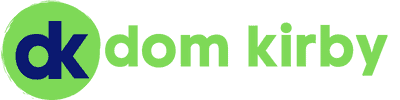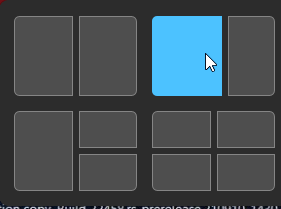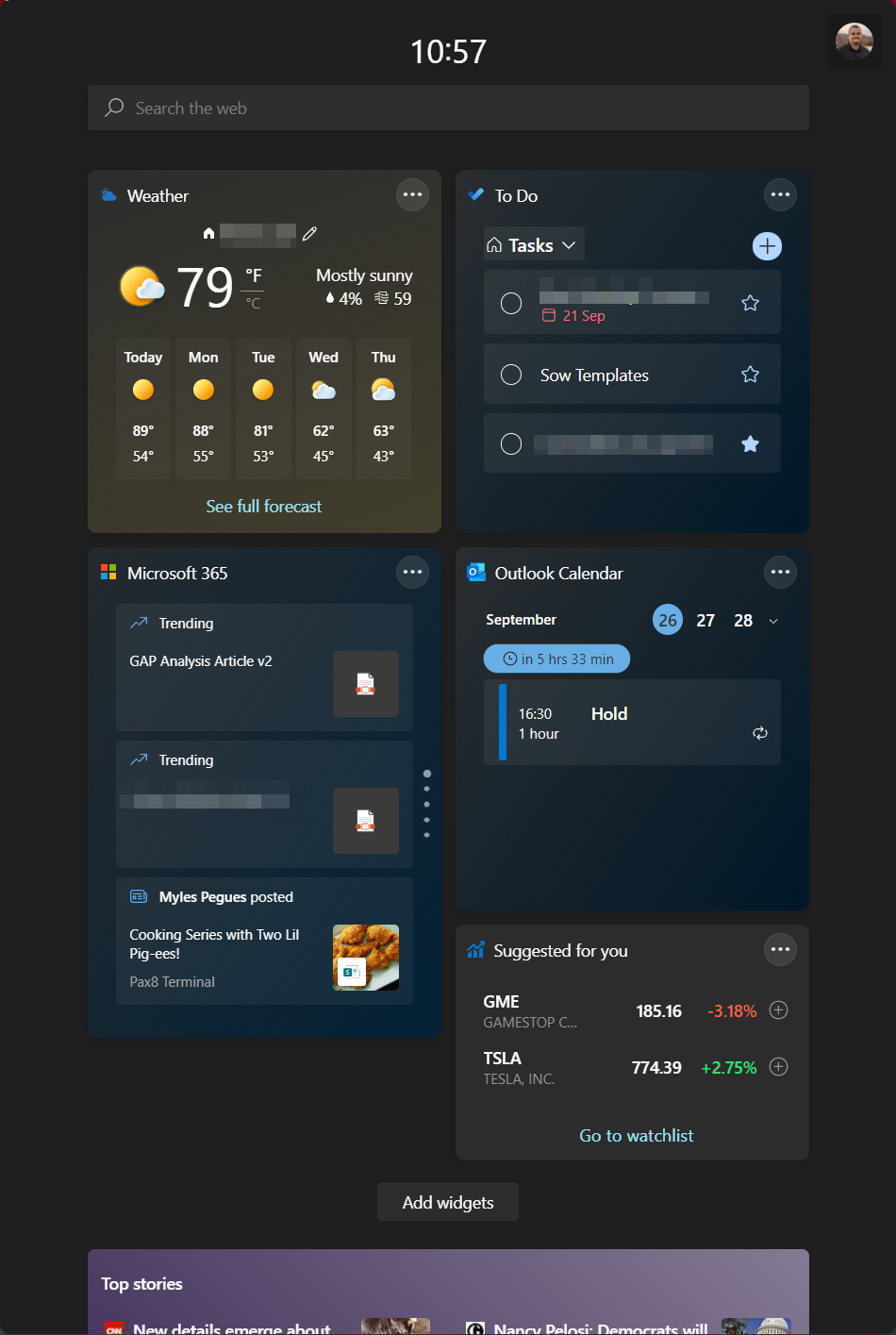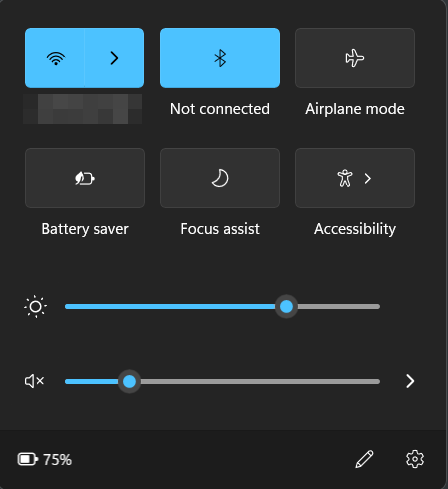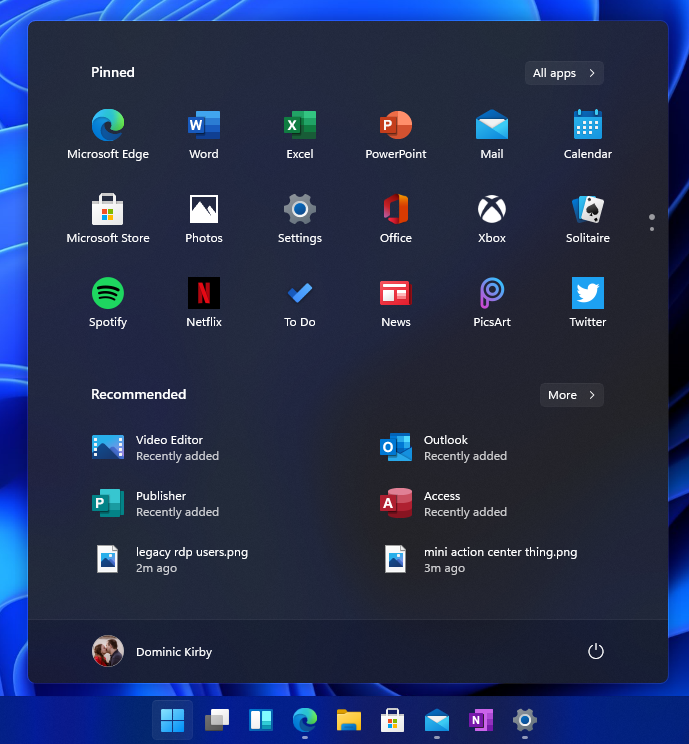At Pax8, we have a small group of folks testing Windows 11 Insider builds leading up to release day on October 5th. We’re doing it for the same reasons any company would implement insider rings:
-
We’re nerds who love using the next
-
We need to make sure that Windows 11 is going to perform as we need it to in our organization
I’ve been running Windows 11 as my daily for a couple of weeks now and wanted to drop some first thoughts your way!
Most Used Features
Windows 11 comes power packed with new features that really improve on the Windows experience. Some of them I haven’t really noticed as I don’t use them frequently. Some of them I already rely on!
Snap Layouts
Working w/ multiple windows has never been so easy.
HOLY. CRAP. Snap Layouts are pretty damn amazing. In Windows 10, I have Power Tools Fancy Zones configured, which is clearly a precursor to snap layouts. Snap layouts just brings it all together in the most beautiful of ways. In my home office, I’m docked basically all day to two extra monitors, in addition to my built-in on the Surface Laptop 3. Throughout the day, I’ll have different things on some monitors, and some are always the same. For example, Teams and email almost always sit in front on the Surface monitor.
Being able to go beyond 50/50 snapping and have different sized windows in a click for different apps is a godsend. For example, if I’m working on a document and have notes in Microsoft To-Do, I can snap those with a 25/75 split and not be alt-tabbing all over the place. Snap Layouts will change your game.
Docking Improvements
Most of the time I work from home, but I’ve been venturing to the office about twice a week lately. Going to the office means having meetings in Teams Rooms with remote and in-person colleagues at the same time. This means I need to undock, take my laptop to the meeting, and come back to my desk and redock. DOCKING HAS IMPROVED SO MUCH. For the most part (save for some expected bugs they’re working on), it’s seamless. When I redock, everything goes right back to where I had it when I undocked. The value here is amazing, because I’m just right back to what I was doing prior to the meeting.
Widgets
Widgets are back, in an improved way. At first, I thought “I’ll never use widgets.” I was wrong. Smacking WIN+W brings me a quick heads up display of things I might not have front and center at the time. Now, in this preview build, it can bug out occasionally. But that comes with living in the beta ring. Right now, opening up widgets gives me a quick display of upcoming meetings, Microsoft To-Do, and my most actioned documents. I use it all the time to just check on something or track down that document I was just working on.
My current widgets
Other Notable Gains
Moving on from cool new features, there’s just some “little things” to enjoy.
Improved Overall UI/UX
A lot of things about Windows 11 just “feel better.” Moving Windows around, the way thing spring to life when you click them, little micro interactions. I just feel ‘more involved’ when I’m manipulating my workstation. I’ve also found that a good chunk of the information I need is available in a click.
For example, click the networking, volume, battery combo in the notification area brings up key “device heartbeat” stats I often need like Bluetooth status etc. So I can control key aspects right away:
Windows Hello is Faster
I use a face gesture to sign onto my PC. Say what you will, it’s a Type 3, part of the IAAA textbook. I also use a pre-boot BitLocker PIN so from an off state it’s MFA to get into my PC. I’m comfortable with my choice.
I’ve noticed that face logon is easily twice as fast as it was, thanks to kernel level improvements in security processing and the fact that my PC’s hardware meets the necessary Windows 11 pre-requisites.
Summing it Up
To wrap up, I’ve been very happy with Windows 11 so far and I’m looking forward to RTM. If you’re in IT, I highly recommend that you or some folks on your team run on insider rings. This will help you be ready to answer your clients’ questions and be more able to prepare them for the upgrade.